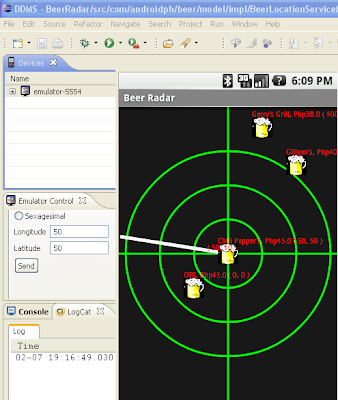2. Use the code from Android Networking Tutorial
3. JSON Parser Code
JSONArray parseArray = new JSONArray(message);
for (int i = 0; i < jo =" parseArray.getJSONObject(i);
4. Modify nextscreen.xml of the source code from #2.
5. Modify NextScreen.java from source code in #2 or Android Networking Tutorial
public class NextScreen extends Activity implements OnClickListener {
private Button btnBack;
private ViewGroup.LayoutParams layoutName;
private ViewGroup.LayoutParams layoutAddress;
private ViewGroup.LayoutParams layoutPrice;
private ViewGroup.LayoutParams layoutLastCallTime;
private ViewGroup.LayoutParams layoutLocation;
private String message;
private LinearLayout linearLayout;
private LinearLayout linearInnerLayout;
@Override
public void onCreate(Bundle savedInstanceState) {
super.onCreate(savedInstanceState);
setContentView(R.layout.nextscreen);
initComponents();
}
public void initComponents() {
linearLayout = (LinearLayout) findViewById(R.id.linearLayout);
linearInnerLayout = (LinearLayout) linearLayout.getChildAt(0);
layoutName = ((TextView) linearInnerLayout.getChildAt(0))
.getLayoutParams();
layoutAddress = ((TextView) linearInnerLayout.getChildAt(1))
.getLayoutParams();
layoutPrice = ((TextView) linearInnerLayout.getChildAt(2))
.getLayoutParams();
layoutLastCallTime = ((TextView) linearInnerLayout.getChildAt(3))
.getLayoutParams();
layoutLocation = ((TextView) linearInnerLayout.getChildAt(4))
.getLayoutParams();
message = getIntent().getStringExtra(NetworkConnection.NC_RESPONSE);
LinearLayout.LayoutParams layoutParams = new LinearLayout.LayoutParams(
LinearLayout.LayoutParams.FILL_PARENT,
LinearLayout.LayoutParams.WRAP_CONTENT);
try {
JSONArray parseArray = new JSONArray(message);
for (int i = 0; i < parseArray.length(); i++) {
JSONObject jo = parseArray.getJSONObject(i);
LinearLayout newRow = new LinearLayout(this);
newRow.setLayoutParams(linearInnerLayout.getLayoutParams());
String name = jo.getString("name") + " | ";
TextView curTvName = new TextView(this);
curTvName.setText(name);
curTvName.setLayoutParams(layoutName);
String address = jo.getString("address") + " | ";
TextView curTvAddress = new TextView(this);
curTvAddress.setText(address);
curTvAddress.setLayoutParams(layoutAddress);
String price = jo.getString("price") + " | ";
TextView curTvPrice = new TextView(this);
curTvPrice.setText(price);
curTvPrice.setLayoutParams(layoutPrice);
String lastCallTime = jo.getString("lastCallTimeString") + " | ";
TextView curTvLastCallTime = new TextView(this);
curTvLastCallTime.setText(lastCallTime);
curTvLastCallTime.setLayoutParams(layoutLastCallTime);
String location = jo.getString("latitude") + "," + jo.getString("longitude");
TextView curTvLocation = new TextView(this);
curTvLocation.setText(location);
curTvLocation.setLayoutParams(layoutLocation);
newRow.addView(curTvName);
newRow.addView(curTvAddress);
newRow.addView(curTvPrice);
newRow.addView(curTvLastCallTime);
newRow.addView(curTvLocation);
linearLayout.addView(newRow, new LinearLayout.LayoutParams(
LinearLayout.LayoutParams.FILL_PARENT,
LinearLayout.LayoutParams.WRAP_CONTENT));
}
} catch (JSONException e) {
// TODO Auto-generated catch block
e.printStackTrace();
}
}
@Override
public void onClick(View v) {
if (v == btnBack) {
finish();
}
}
}
6. Screenshot of the android JSON parser.